How to Remove a Device from Google Account: Simple Steps to Follow
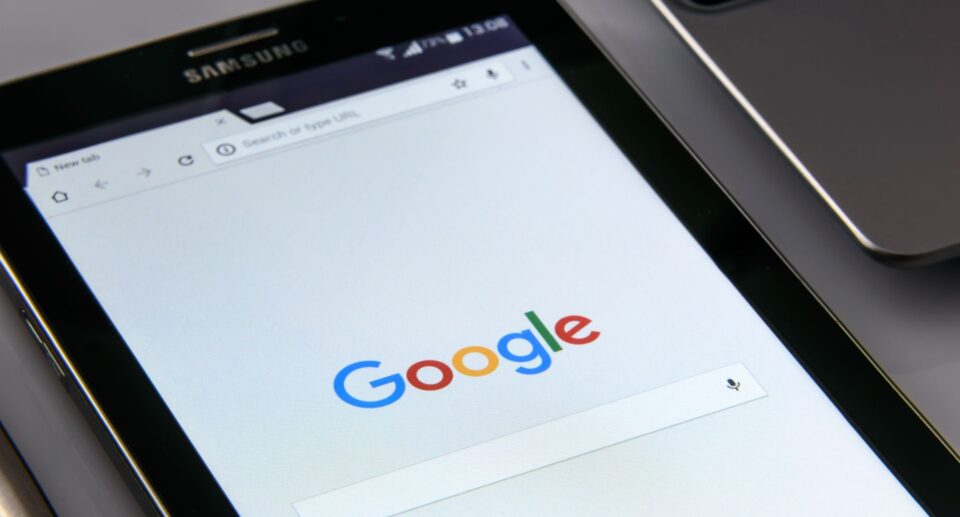
Managing your Google Account is essential for maintaining your online security and privacy, especially when it comes to controlling which devices have access to your account. Over time, you might have signed into your Google Account on multiple devices — smartphones, tablets, laptops, or public/shared computers. If some of these devices are no longer in your possession or you simply want to limit access, it’s crucial to remove them from your Google Account. This article provides a clear, step-by-step guide on how to safely and effectively remove devices from your Google Account, ensuring your data remains secure.
Why Remove a Device from Your Google Account?
Removing a device from your Google Account serves several important purposes. First, it helps protect your account from unauthorized access. If you have lost a device or sold it without logging out, someone else might be able to access your personal emails, photos, and sensitive information. Removing the device immediately revoked its access.
Second, it helps you keep track of active sessions and devices connected to your account. Over time, forgotten devices might continue syncing your data or receiving notifications, which can affect your privacy. Regularly auditing and removing unused devices contributes to better account hygiene.
Finally, removing devices can help improve overall account performance by limiting the number of active connections, and it can prevent synchronization errors across devices.
Step 1: Sign in to Your Google Account
To start, you need to log in to your Google Account. Open your preferred web browser and go to myaccount.google.com. This is Google’s official account management portal, where you can review and update your account settings.
Enter your Google email and password to sign in. If you have two-factor authentication (2FA) enabled, you will need to complete the additional verification step. This extra layer of security ensures that only you can access your account settings, including device management.
Step 2: Navigate to the Security Section
Once logged in, you will see the Google Account dashboard. From here, locate and click on the Security tab in the left-hand menu. The Security section allows you to manage your account’s safety features, including password changes, 2-step verification, and device activity.
Scroll down until you find the section labeled Your Devices or Manage Devices. This area lists all the devices currently signed into your Google Account, along with the last time each device was active.
Step 3: Review the List of Devices
In the device management area, you’ll see a list of all smartphones, tablets, computers, and other devices that have accessed your Google Account recently. Each device entry usually includes the device name, type, location (based on IP address), and last activity date.
Take your time to carefully review this list. Identify devices you recognize and currently use. If you spot any devices that you no longer own, do not recognize, or suspect may have unauthorized access, those are the ones you need to remove.
Step 4: Remove a Device from Your Google Account
To remove a device, click on the device entry to expand more details. You’ll find an option such as Sign out, Remove, or Remove access depending on the device type and Google’s current interface.
Click this option to remotely sign out of your Google Account on that device. This action will revoke its access and prevent it from syncing your emails, calendars, or other Google services. The device will no longer be able to receive notifications or access your personal data unless the user signs back in with your credentials.
If you accidentally remove a device you still use, you can always sign back in later.
Step 5: Change Your Password for Added Security
After removing any suspicious or unwanted devices, it’s wise to change your Google Account password immediately. This is a precautionary step to block any ongoing access from unauthorized users who might have your old password.
Go back to the Security tab and find the Password section. Follow the prompts to enter your current password, then create a strong new password that combines letters, numbers, and symbols. Avoid using easily guessable passwords such as birthdays or common words.
Updating your password will log out all devices (except the ones that sign back in after the password change), providing an additional layer of security.
Step 6: Enable Two-Factor Authentication (2FA)
For better protection, consider enabling two-factor authentication (2FA) on your Google Account. This feature requires a second form of verification, such as a code sent to your phone, when signing in from a new device or location.
To activate 2FA, navigate to the Security tab and select 2-Step Verification. Follow the setup process, which may involve linking your phone number or an authenticator app. Once enabled, even if someone has your password, they won’t be able to access your account without the second verification step.
Step 7: Regularly Monitor Your Google Account Devices
Removing devices should not be a one-time task. It’s essential to regularly check which devices have access to your Google Account to ensure that no unauthorized access occurs.
Set a reminder to review your device list every few months or after any major event such as losing a phone or using a public computer. Keeping an eye on your account activity is a proactive way to maintain privacy and security.
What to Do If You Can’t Remove a Device
In some cases, you may find it difficult to remove a device from your Google Account. For instance, if a device is offline or has network issues, the removal process might be delayed.
If you cannot immediately remove a device, changing your password and enabling 2FA can limit potential damage by forcing all devices to reauthenticate. Additionally, contact Google Support for assistance if you believe your account has been compromised or if unauthorized devices persist.
Other Tips for Managing Your Google Account Devices
Aside from removing devices, here are a few additional tips to maintain account security:
- Sign out from shared devices: Always remember to sign out of your Google Account on public or shared devices after use to prevent others from accessing your account.
- Use strong, unique passwords: Avoid reusing passwords across multiple sites and consider using a password manager to keep track of complex passwords.
- Keep your devices updated: Regularly update the operating systems and apps on your devices to patch security vulnerabilities.
Conclusion
Removing a device from your Google Account is a straightforward yet essential process for safeguarding your personal information. Whether you’ve lost a device, sold an old gadget, or detected suspicious activity, following these steps ensures your Google Account remains secure and under your control.
Start by signing into your account, reviewing connected devices, and removing any unwanted ones. Strengthen your account with a new password and enable two-factor authentication for added protection. Finally, make device monitoring a regular habit to keep your digital life safe.
By taking these simple steps, you can enjoy peace of mind knowing your Google Account is secure and only accessible on the devices you trust.









