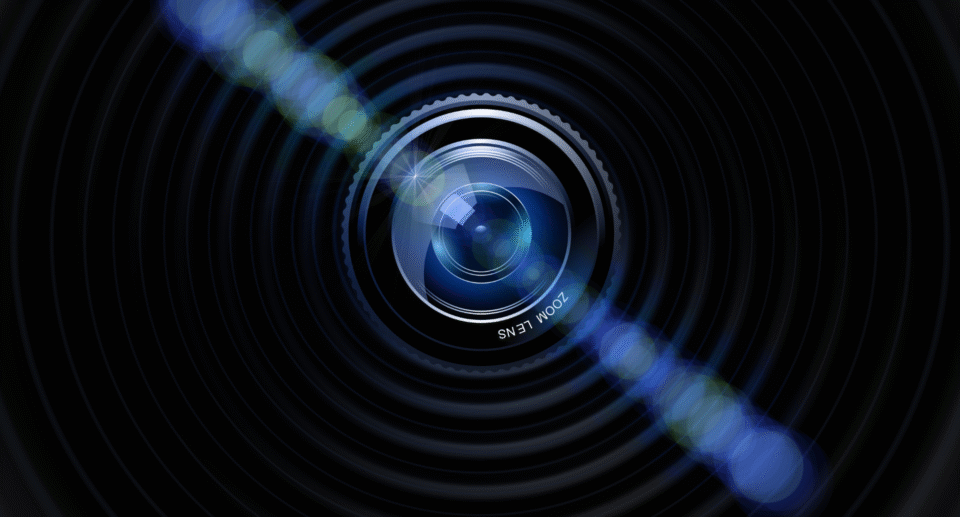How to Connect Alexa to WiFi?

Amazon Alexa has become an integral part of modern smart homes, helping users control devices, answer questions, set reminders, and much more with simple voice commands. But for Alexa to work efficiently, it must be connected to a stable WiFi network. Whether you’re setting up a new Echo device or troubleshooting an existing one, understanding how to connect Alexa to WiFi is essential.
This guide will walk you through the entire process, from initial setup to changing networks and fixing common connectivity issues, all while avoiding excessive use of bullets and focusing on informative paragraphs.
Why WiFi is Essential for Alexa Devices
Alexa devices like Echo Dot, Echo Show, or Echo Studio rely entirely on internet connectivity to function. They don’t store much local data—instead, they process requests by sending information to Amazon’s cloud servers. Without a proper WiFi connection, Alexa won’t be able to respond to voice commands, stream music, control smart home devices, or update its software.
If you’re experiencing a lack of response or connection errors, the root cause is often related to WiFi. Ensuring a solid and consistent connection is the first step to enjoying a seamless Alexa experience.
Initial Setup: Connecting a New Alexa Device to WiFi
When you first unbox and power on your Alexa-enabled device, it needs to be linked to a WiFi network using the Alexa mobile app. This setup process is generally straightforward.
Start by downloading the Alexa app on your smartphone or tablet. It’s available on both Android and iOS platforms. After logging in with your Amazon account, follow the guided instructions to add a new device.
You’ll be prompted to put the device into setup mode, which typically involves holding down a button (often the Action button) until the light ring turns orange. Once the device is in setup mode, the Alexa app will detect it and prompt you to choose a WiFi network.
Select your network from the list displayed in the app, then enter your WiFi password when prompted. The app will connect the Alexa device to your selected network. After a few seconds, Alexa will confirm that it’s connected and ready for use.
Connecting Alexa to a New WiFi Network
There are times when you may need to switch Alexa to a different WiFi network. This is common when moving to a new home, changing your internet provider, or upgrading your router.
To reconnect or switch WiFi networks, open the Alexa app and go to the “Devices” tab. Choose “Echo & Alexa,” then select the specific device you want to update. Scroll down and tap on “Change” next to WiFi Network. The app will walk you through putting the device back into setup mode, after which you’ll select the new network and enter the corresponding password.
Remember that Alexa can only connect to 2.4 GHz or 5 GHz WiFi networks—make sure your router supports both, especially if you’re in a crowded area where 2.4 GHz might be congested.
Using the Alexa App to Manage Connections
The Alexa app plays a central role in managing network settings and connections for your Echo devices. Beyond the initial setup, the app can help you:
- Monitor the current WiFi signal strength
- See the list of connected devices
- Reboot or deregister the device if necessary
- Perform firmware updates over WiFi
Keeping the app up to date ensures you’re using the latest version with improved performance and security. It also helps avoid compatibility issues with newer network configurations.
Common WiFi Issues and How to Fix Them
Occasionally, Alexa may lose connection to WiFi or fail to connect during setup. These issues are usually easy to fix by identifying the cause.
Start by checking your router and internet connection. A simple restart of both your Alexa device and router can resolve temporary issues. Ensure the device is within range of your WiFi signal, especially if you’re using a larger home or have thick walls that may obstruct connectivity.
If Alexa says, “I’m having trouble connecting to the internet,” you can manually reset the network settings by holding down the action button until the light ring turns orange again. Then, go through the setup steps in the Alexa app to re-establish the connection.
Some routers have MAC address filtering or firewall settings that can block new devices. In this case, you’ll need to adjust router settings via its admin page, typically accessed through a web browser.
Connecting Alexa to WiFi Without the App
In rare scenarios, such as when your phone is unavailable, you can connect Alexa to WiFi using a web browser. This method is less user-friendly but can be useful.
Begin by turning on the Alexa device and entering setup mode manually. On a computer or mobile browser, connect to the temporary WiFi network broadcast by the Echo device (it will appear as something like “Amazon-XXX”). Once connected, open a browser and go to alexa.amazon.com.
From there, you can select the WiFi network and input your credentials. While not as streamlined as the app, this alternative method provides a backup when needed.
Advanced Tips for Improving Alexa’s WiFi Connection
To get the most out of your Alexa device, maintaining a strong and consistent connection is key. There are a few strategies to improve WiFi performance.
Consider placing your Echo device closer to the router, away from electronic interference. WiFi extenders or mesh systems can help eliminate dead zones in larger homes. Also, ensure that your router’s firmware is updated regularly to prevent connection drops.
For homes with multiple Alexa devices, assigning static IP addresses via your router’s settings can reduce connection issues. This is particularly helpful when managing smart home automation involving several connected devices.
What to Do if Alexa Won’t Connect at All
If you’ve tried all standard troubleshooting methods and Alexa still won’t connect, you may need to perform a factory reset. This will wipe the device’s memory, including saved WiFi credentials, and return it to its original state.
To reset most Echo devices, press and hold the action button for about 25 seconds. Wait for the light ring to turn off and on again. Once reset, reopen the Alexa app and go through the setup process as if you were using the device for the first time.
Keep in mind that a factory reset should be a last resort and is usually unnecessary unless there’s a major glitch or if the device is being transferred to another user.
Security Tips When Connecting Alexa to WiFi
Since Alexa devices are connected to the internet 24/7, securing your home network is crucial. Use a strong, unique WiFi password and avoid sharing it freely. Enable WPA3 encryption on your router if supported, or WPA2 at a minimum.
It’s also a good idea to periodically review which devices are connected to your network and remove unknown or inactive ones. Finally, enable two-factor authentication (2FA) on your Amazon account to prevent unauthorized access.
Taking these small steps ensures that your Alexa device stays both connected and secure.
Final Thoughts
Connecting your Alexa device to WiFi is the foundational step to unlocking its full potential—from playing your favorite music and controlling smart appliances to answering questions and keeping your day organized. Whether you’re setting up for the first time or troubleshooting a stubborn network issue, the process is manageable with the right approach.
In 2025, as smart home technology continues to evolve, ensuring seamless connectivity will remain at the heart of the user experience. By following the detailed steps outlined in this guide and staying proactive about network security, you can enjoy all the convenience Alexa has to offer without interruption.