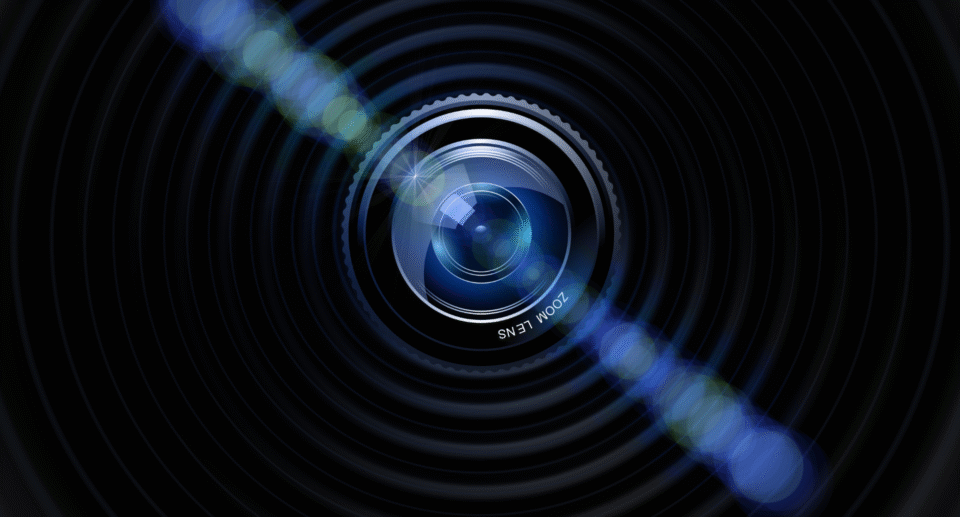Why Does My Zmodo Camera Keep Going Offline?

Zmodo cameras are a popular choice for home and business security, offering affordable solutions for monitoring properties and ensuring peace of mind. However, like any technology, users may occasionally experience connectivity issues, such as their Zmodo camera going offline. This can be frustrating, as it interrupts the camera’s ability to monitor and record activity. Understanding the potential causes of this problem is essential to resolving it and keeping your Zmodo system running smoothly. In this article, we will explore some of the common reasons why your Zmodo camera keeps going offline and how you can address the issue.
Common Causes of Zmodo Camera Going Offline
There are several reasons why your Zmodo camera might go offline, ranging from issues with the camera itself to problems with your network or router. Here are some of the most common causes:
1. Wi-Fi Connectivity Issues
One of the most common reasons for a Zmodo camera going offline is poor or intermittent Wi-Fi connectivity. Zmodo cameras rely on a stable Wi-Fi connection to send video footage and receive commands. If your Wi-Fi signal is weak, fluctuating, or not reaching the camera, it can cause the camera to disconnect or fail to stay online.
Potential causes of Wi-Fi issues include:
- Distance from the router: If the camera is too far from the router, the signal strength may be insufficient.
- Wi-Fi interference: Other devices, such as microwaves, baby monitors, or other wireless networks, can interfere with the camera’s connection.
- Router issues: Sometimes, the router itself may experience issues, such as frequent resets or malfunctions, causing the camera to go offline.
2. Weak or Unstable Internet Connection
A stable internet connection is essential for any smart device, including Zmodo cameras. If your internet connection is slow or frequently drops, your camera may not be able to maintain a stable connection to the cloud or mobile app.
When the internet speed is insufficient, the camera may struggle to upload footage to the cloud or stream video to your phone. In addition, temporary outages or disruptions from your internet service provider (ISP) can cause the camera to go offline until the connection is restored, leading to a loss of monitoring functionality.
Power Supply Problems
Zmodo cameras also rely on a constant power supply to function properly. If the power supply is disrupted, whether due to a faulty adapter, loose cables, or a power outage, the camera may go offline or fail to turn on.
An unstable power supply, caused by power surges or fluctuations, can affect the camera’s performance and cause it to disconnect. Similarly, if the power cable or adapter is damaged, it may prevent the camera from staying on and connected, leaving it offline.
4. Firmware or Software Issues
Firmware and software issues are another potential cause of connectivity problems. Zmodo cameras, like all smart devices, rely on regular software updates to maintain optimal functionality. If the camera’s firmware is outdated or there is a bug in the software, it may cause the camera to disconnect frequently.
Possible causes include:
- Outdated firmware: If your camera has not received recent updates, it may experience compatibility issues or bugs that cause it to go offline.
- App or device issues: Sometimes, the issue may lie with the mobile app or the device you are using to monitor the camera. A bug or outdated version of the app could cause problems.
5. Camera Overheating
Zmodo cameras, like any other electronic device, can overheat if they are exposed to direct sunlight, high temperatures, or are placed in a confined space with poor ventilation. Overheating can cause the camera to malfunction or go offline as a safety precaution.
Possible causes include:
- Direct sunlight exposure: Placing the camera in direct sunlight or near a heat source can cause it to overheat.
- Poor ventilation: If the camera is placed in an area with little airflow, it may overheat.
6. Issues with the Zmodo Cloud Service
Zmodo cameras rely on cloud services to store footage and transmit data. If there is an issue with Zmodo’s cloud infrastructure or servers, your camera may experience temporary downtime and go offline.
Possible causes include:
- Server outages: Zmodo may experience temporary server outages or maintenance, which can prevent cameras from connecting to the cloud.
- Account or subscription issues: If there are problems with your Zmodo account or subscription, such as payment failures or account suspension, your camera may be disconnected from the cloud.
7. Router Settings or Configuration Problems
In some cases, router settings may be incorrectly configured, preventing the Zmodo camera from maintaining a stable connection. This can happen if certain network settings, such as IP filtering, MAC address filtering, or firewall settings, are too restrictive.
Possible causes include:
- Firewall blocking the connection: A firewall may block the camera’s communication with the network or cloud service.
- IP or MAC address filtering: If your router has IP or MAC address filtering enabled, it may prevent the camera from connecting properly.
8. Camera Placement
Sometimes, the physical placement of the Zmodo camera can affect its connectivity. If the camera is placed in an area with poor signal strength or obstructed by walls or other objects, it may frequently go offline.
- Obstructions or interference: Thick walls, metal objects, or large furniture can block the Wi-Fi signal and cause connectivity issues.
- Location relative to the router: If the camera is placed too far from the router or in a location with weak Wi-Fi signal coverage, it may have trouble staying online.
How to Troubleshoot Zmodo Camera Going Offline
Now that you understand some of the potential causes of your Zmodo camera going offline, here are several troubleshooting steps you can take to resolve the issue:
1. Check Wi-Fi Signal Strength
Ensure that the Zmodo camera is within range of your Wi-Fi router and that the signal strength is strong. If necessary, move the camera closer to the router or invest in a Wi-Fi extender to improve coverage.
2. Restart Your Camera and Router
Power cycle both the Zmodo camera and your Wi-Fi router to clear any temporary issues. Unplug both devices for at least 30 seconds, then plug them back in and check if the camera reconnects.
3. Ensure Stable Internet Connection
Verify that your internet connection is stable by performing a speed test. If the speed is too slow or there are frequent drops, contact your ISP for assistance.

4. Update Firmware and Software
Make sure that both your Zmodo camera’s firmware and the mobile app are up-to-date. Check for any available updates in the Zmodo app and follow the instructions to install them.
5. Check Power Supply
Inspect the power cable and adapter for any visible damage. Try plugging the camera into a different outlet or using a different power adapter to rule out power supply issues.
6. Reduce Camera Overheating
Ensure that the camera is not exposed to direct sunlight or placed in an enclosed area without proper ventilation. Move the camera to a cooler, more open location if necessary.
7. Verify Cloud Service Status
Check if there are any ongoing issues with Zmodo’s cloud service by visiting the company’s website or support pages. If there is an outage, wait until the service is restored.
8. Adjust Router Settings
Ensure that your router’s settings are properly configured to allow the camera to connect. Disable any restrictive settings such as IP or MAC address filtering, and make sure the firewall is not blocking the connection.
9. Check Camera Placement
Move the camera to a location where the Wi-Fi signal is stronger and less obstructed. Avoid placing it behind thick walls or large metal objects that can interfere with the signal.
Conclusion
A Zmodo camera going offline can be a frustrating issue, but it’s often solvable with some basic troubleshooting steps. By checking the Wi-Fi signal strength, ensuring a stable internet connection, updating firmware, and inspecting the power supply, you can often resolve the issue. Additionally, making sure the camera is placed in a well-ventilated area and adjusting router settings can help ensure that your Zmodo camera stays online and functional.
If the problem persists despite your troubleshooting efforts, contacting Zmodo customer support or consulting the user manual may be necessary for more advanced solutions. By addressing the root causes, you can ensure that your Zmodo camera continues to provide reliable security and peace of mind.